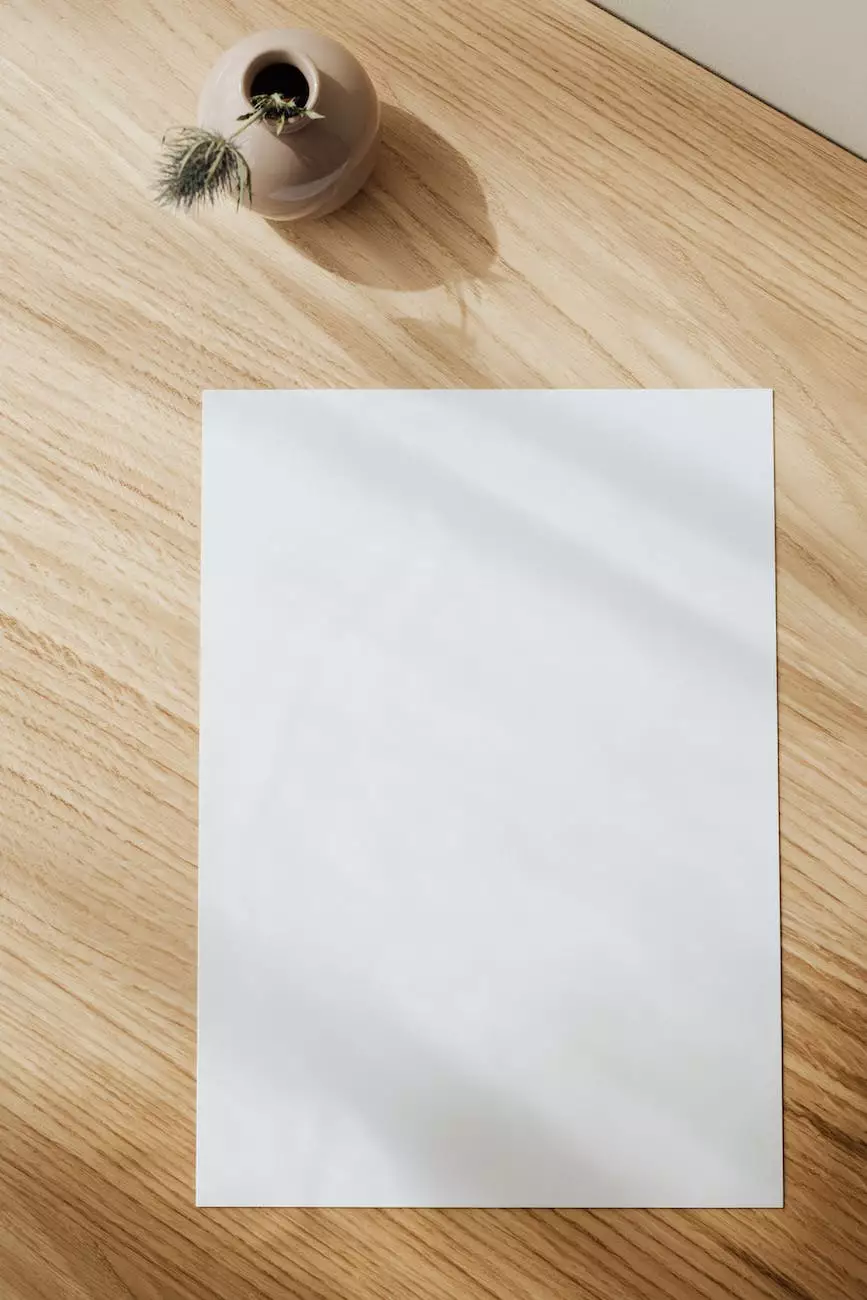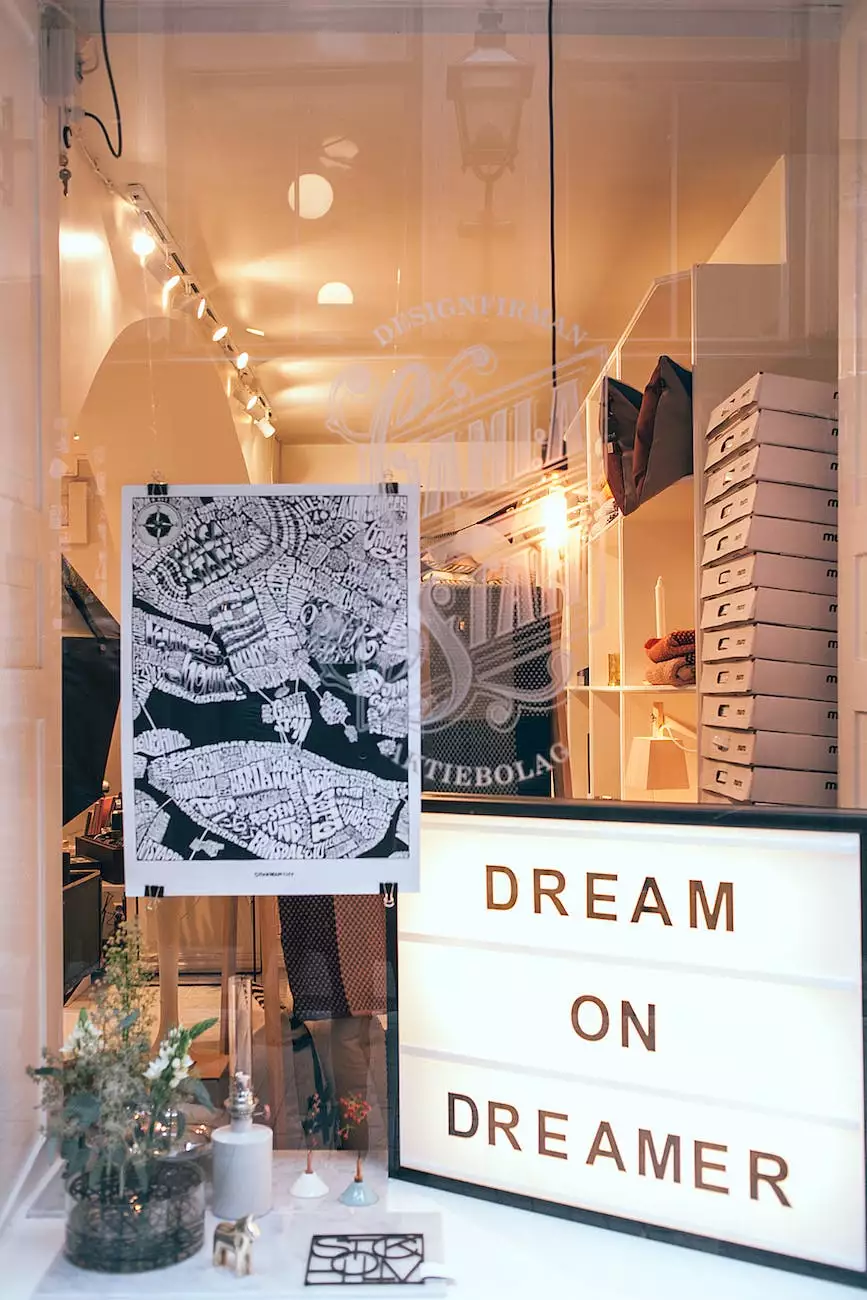How to Troubleshoot and Fix iPhone 5 Wont Turn On Issue

Introduction
Having an iPhone that won't turn on can be a frustrating experience, especially if you rely on your device for daily activities. If you're facing this issue with your iPhone 5, don't worry! In this article, we'll guide you through the troubleshooting steps to help you get your iPhone back up and running.
Common Causes of iPhone 5 Not Turning On
Before we dive into the solutions, it's essential to understand the potential causes behind your iPhone 5 not turning on. Here are some common reasons:
- Low battery level: Your iPhone's battery might have drained completely, and therefore it is unable to power on.
- Software issue: A software glitch or update failure can prevent your iPhone from turning on.
- Hardware problem: There might be a hardware issue, such as a faulty power button or a loose connection.
Troubleshooting Steps
Step 1: Charge your iPhone
Start by connecting your iPhone to a power source using the original charging cable and adapter. Wait for a few minutes, and then check if the charging icon appears on your screen. If it does, allow your device to charge for at least 15-30 minutes before proceeding to the next step.
Step 2: Force restart your iPhone
If your iPhone still doesn't respond after charging, try performing a force restart. To do this on an iPhone 5, press and hold both the "Home" button and the "Power" button simultaneously for about 10 seconds until the Apple logo appears. This action should force your iPhone to restart.
Step 3: Check for software updates
Outdated software can sometimes cause your iPhone to malfunction. Ensure your device is connected to a stable Wi-Fi network and go to "Settings" > "General" > "Software Update." If an update is available, follow the on-screen instructions to download and install it. Once the update is complete, check if your iPhone can turn on.
Step 4: Connect to a computer
If the above steps didn't solve the issue, try connecting your iPhone to a computer with iTunes installed. Launch iTunes and connect your device using the charging cable. If your iPhone is detected, iTunes might prompt you to update or restore your device. Follow the instructions accordingly and see if it resolves the problem.
Step 5: Check hardware components
If none of the previous steps worked, it's time to inspect the hardware components of your iPhone. Check the power button to ensure it's not stuck or damaged. Additionally, examine the charging port and cable for any signs of wear or damage. If you suspect any hardware issues, it's recommended to visit an authorized service center or contact Apple Support for further assistance.
Conclusion
Dealing with an iPhone 5 that won't turn on can be challenging, but by following the troubleshooting steps outlined in this article, you have a good chance of resolving the issue. Remember to start with basic solutions like charging your device and performing a force restart, and gradually proceed to more advanced steps if necessary. If all else fails, reach out to professional help. With patience and persistence, you'll hopefully have your iPhone 5 back in working condition soon!
iphone 5 wont turn on