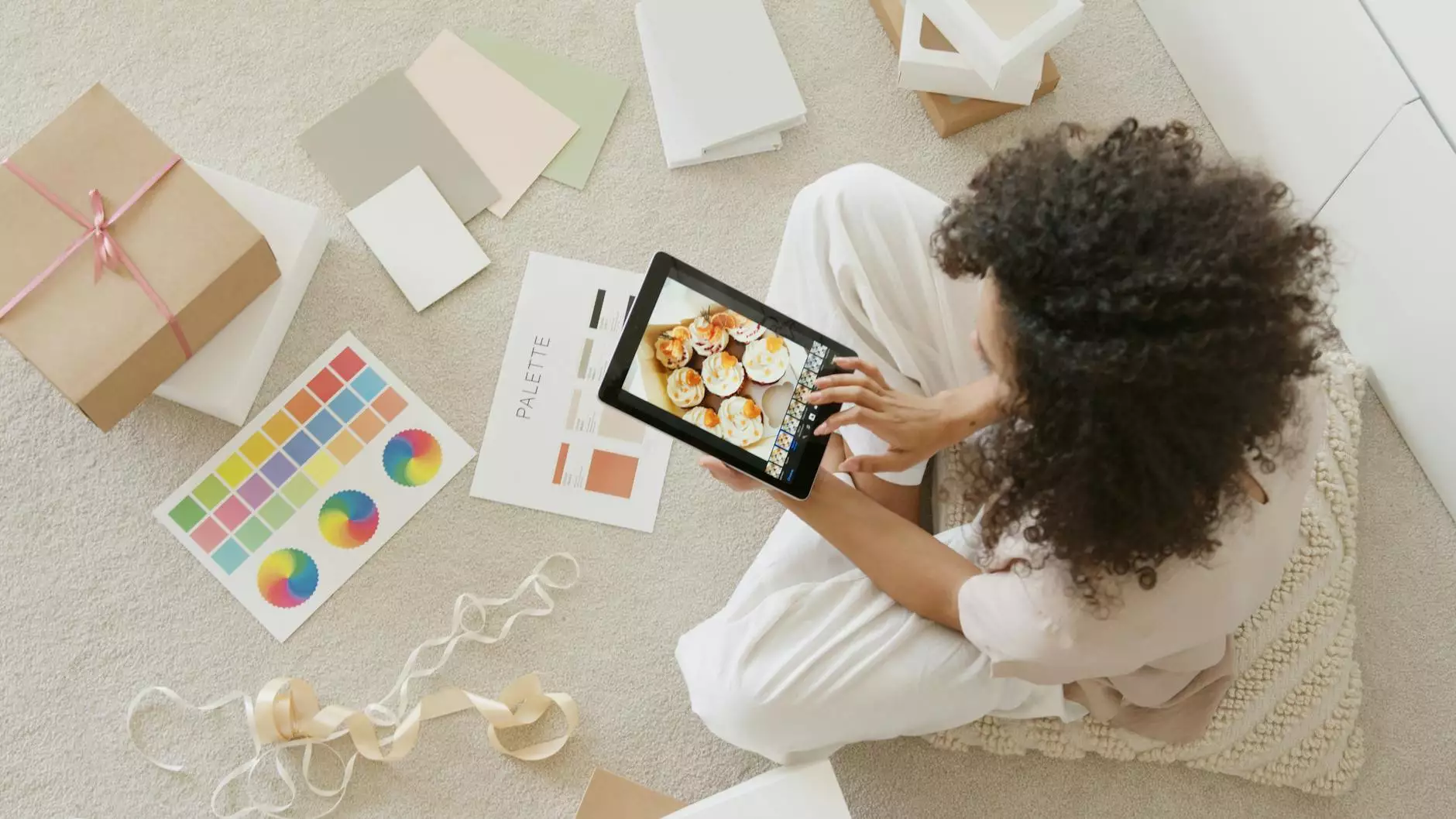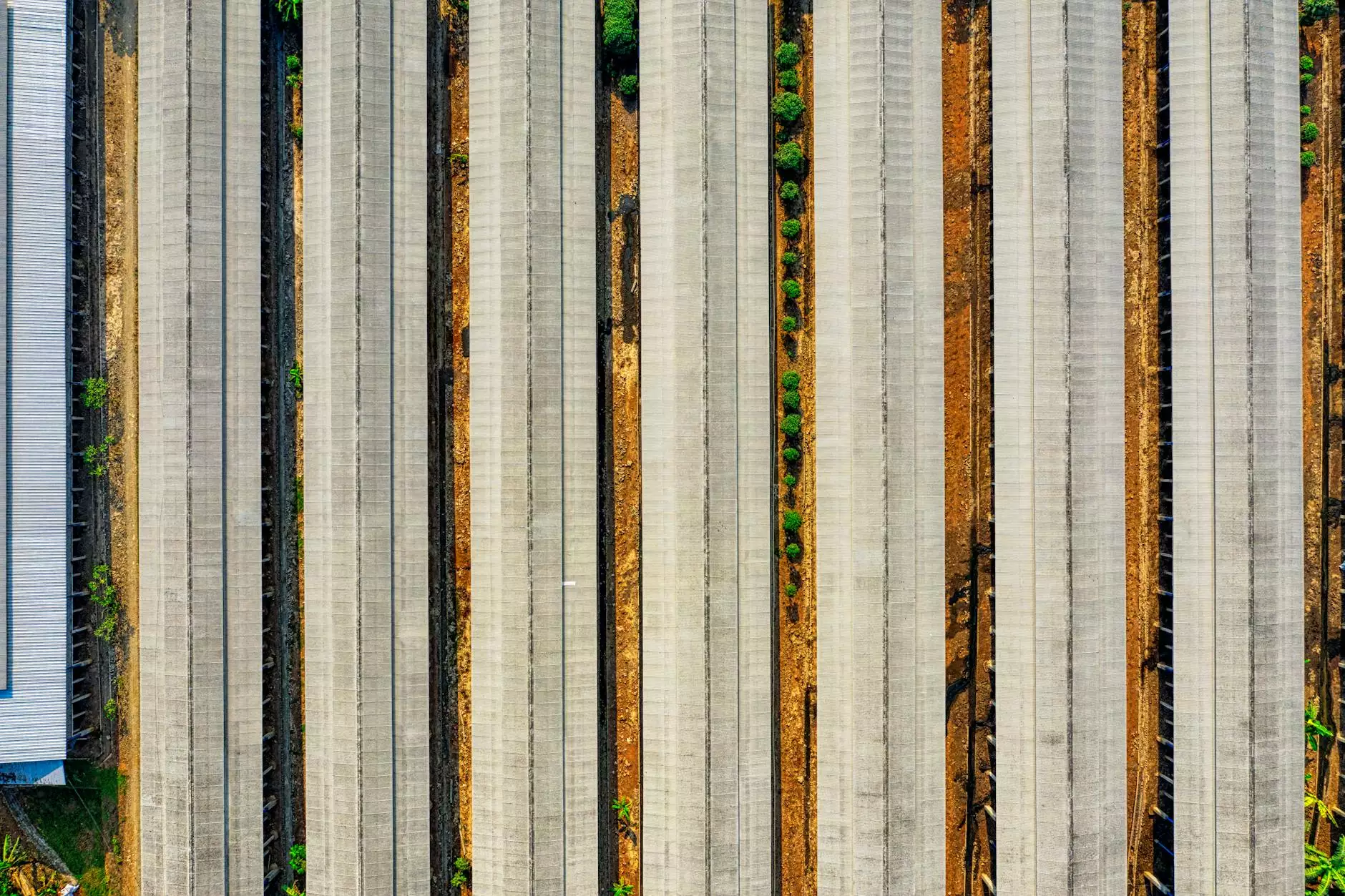PS4 White Light: Troubleshooting Tips
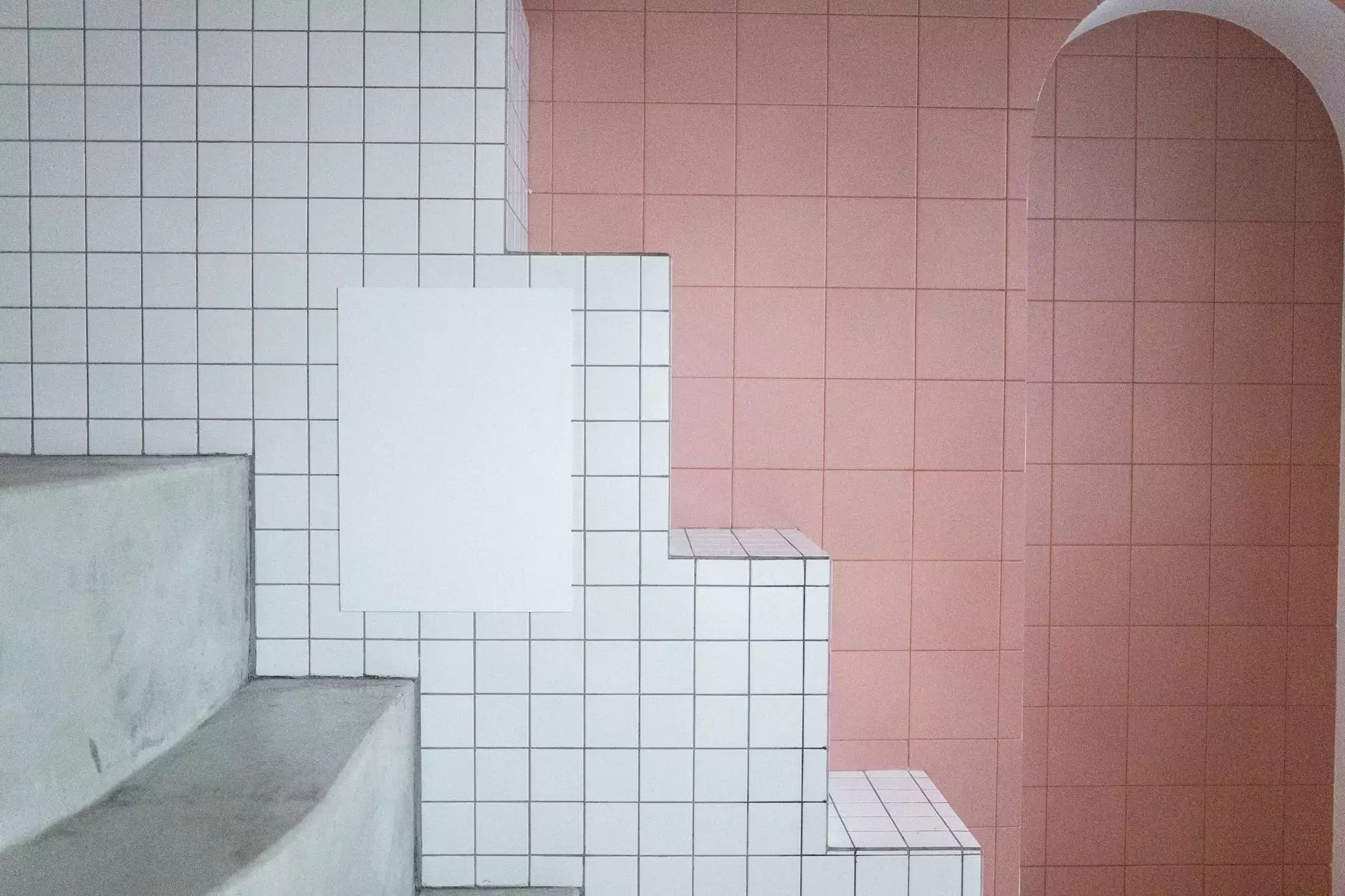
Welcome to Console Service Centre, your go-to destination for all your electronics repair needs. In this article, we will provide you with in-depth knowledge and expert advice on how to tackle the annoying PS4 white light problem. Our team of highly skilled technicians specializes in PlayStation console repairs, and we are here to guide you towards a quick and effective solution.
Understanding the PS4 White Light Issue
If you are a PlayStation 4 owner, you might have encountered the dreaded white light at some point. This issue manifests as a pulsating white light on your console, accompanied by a failure to boot up properly. It can be frustrating and disrupt your gaming experience. However, fret not, as we have got you covered with some invaluable troubleshooting tips!
Possible Causes of the PS4 White Light Problem
The PS4 white light problem can have multiple causes, including:
- Power supply issues: A faulty power supply or loose power cable connection can result in the white light problem.
- Hardware malfunctions: Internal hardware failures, such as a faulty hard drive or a defective power button, can cause the white light issue.
- Software glitches: Outdated system software or corrupt data can lead to the PS4 not booting up, resulting in the white light error.
Troubleshooting Steps to Fix the PS4 White Light Problem
Follow these step-by-step instructions to troubleshoot and resolve the PS4 white light issue:
Step 1: Check Power Supply Connections
First and foremost, ensure that the power cable is securely connected to your console and the power outlet. Try a different power outlet to eliminate the possibility of faulty electrical supply. You can also try using a different power cable if available.
Step 2: Perform a Power Cycle
To perform a power cycle, follow these steps:
- Turn off your PS4 by pressing and holding the power button until it beeps twice.
- Disconnect the power cable from the console and the power outlet.
- Leave the PS4 unplugged for at least five minutes.
- Reconnect the power cable to both the console and the power outlet.
- Turn on your PS4 and check if the white light issue has been resolved.
Step 3: Rebuild PS4 Database
If the power cycle did not fix the problem, you can try rebuilding the PS4 database. Here's how:
- Ensure your PS4 is turned off completely.
- Press and hold the power button until you hear two beeps: one when you initially press it, and another approximately seven seconds later.
- Connect your DualShock 4 controller to the console using a USB cable.
- Select the "Rebuild Database" option from the Safe Mode menu.
- Follow the on-screen prompts to complete the process.
Step 4: Update PS4 System Software
Keeping your PS4 system software up to date is crucial for optimal performance. To update the system software:
- Ensure your PS4 is connected to the internet.
- Go to the Settings menu and select "System Software Update".
- If an update is available, follow the on-screen instructions to download and install it.
Step 5: Contact the Professionals
If none of the above steps resolve the PS4 white light issue, it's time to seek professional assistance. At Console Service Centre, we have a team of experienced technicians who specialize in PS4 repairs. Our experts can diagnose and fix complex hardware and software issues, ensuring your console is up and running in no time.
Conclusion
Dealing with the PS4 white light problem can be frustrating, but with the right knowledge and troubleshooting steps, you can overcome it. By following our comprehensive guide, you can minimize downtime and get back to gaming quickly. Remember, if all else fails, feel free to reach out to Console Service Centre for professional assistance.
Console Service Centre is the leading expert in electronics repair, specializing in PlayStation consoles. Our dedicated team of technicians is committed to providing top-notch repair services to ensure customer satisfaction. Visit consoleservicecentre.co.za to learn more!